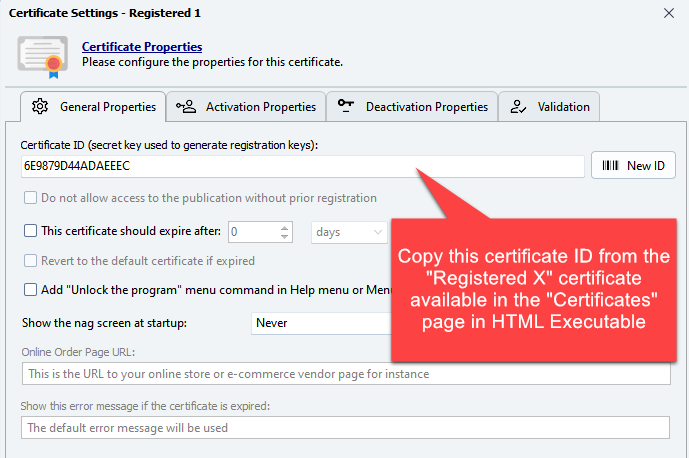Add Licenses |
The HTML Executable Activation Kit offers a robust system for managing licenses and activations for your publications and ebooks.
The Licenses page of the web application is designed for that.
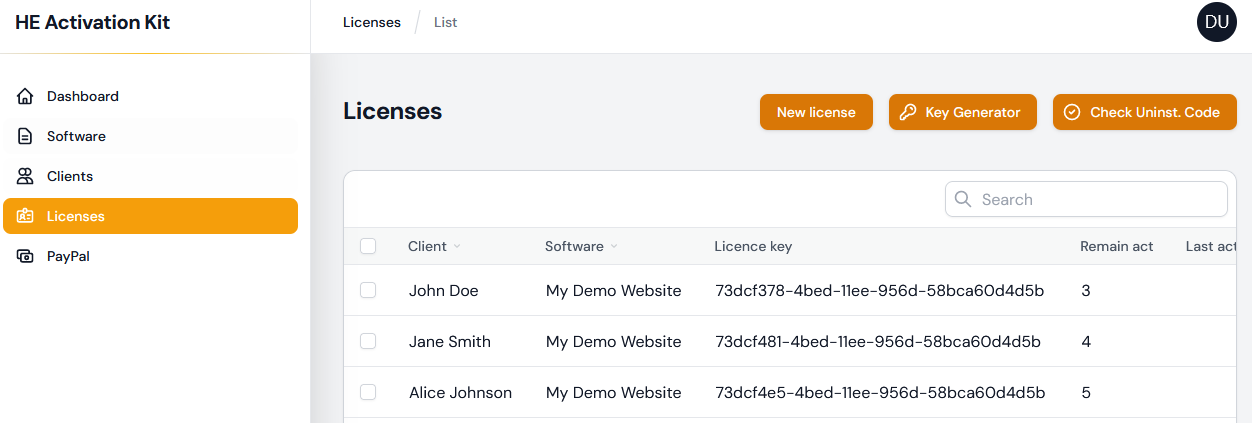
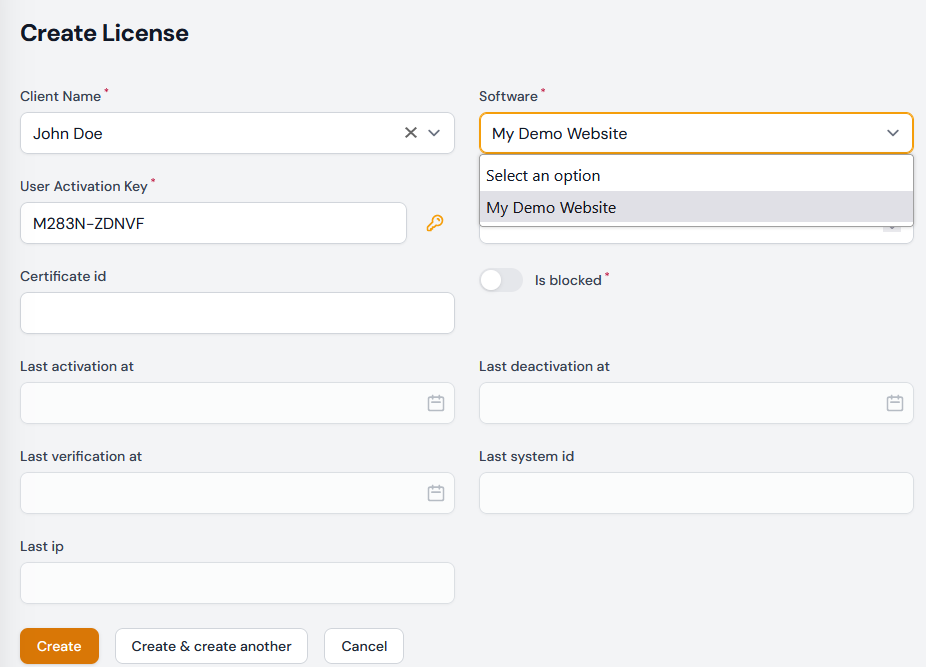
License Properties
When setting up a license, you'll encounter several properties:
•Client Name: Links to a previously defined 'Client' record. It identifies the client to whom this license belongs.
•Software: Refers to a previously defined 'Software' record. This indicates which software or publication the license is for.
•User Activation Key: A unique key you provide to users, allowing them to activate the publication. You can generate a random key using the "key" icon on the right side. This unique identifier is given to users to activate the publication. Though there are no restrictions on its format (maximum length is 80 characters), uniqueness is crucial. Utilizing a user's email is an option, ensuring distinctiveness.
•Remaining Activations: Displays the number of activations left for a user. This reflects how many devices or systems a user is permitted to activate the publication on. It's imperative to remember that significant hardware changes, like reformatting or replacing the hard disk, can lead to the invalidation of an activation. This depends on the method chosen in HTML Executable for system ID computation. Always ensure users have a means to reactivate your publication under certain conditions.
•Certificate ID: Refers to the ID of the registered certificate to be activated. It dictates which certificate can be activated remotely for a given user.
•
•
•Is Blocked: A boolean indicating if the user's activation attempts are blocked.
•Last Activation At: Timestamp of the last activation by the user.
•Last Deactivation At: Timestamp of the last deactivation by the user.
•Last Verification At: Timestamp of the last verification for user access.
•Last System ID: Records the system ID from the last user interaction.
•Last IP: Captures the last known IP address of the user.
Managing Licenses
After inputting the necessary details, click "Create" or "Save changes" to complete the process. On the right side of the list or at the top, you'll find actions to:
•Edit License: This is akin to the 'Add License' action but with more fields. Here, you can block users, especially useful in cases of refunds. This section also provides insights into the user's activity - their last activation, deactivation, validation dates, and their last recorded IP.
•Generate a Registration Key: For users without an Internet connection, if "Manual Activation" is enabled in HTML Executable, they can still register your publication or ebook. They'll provide you with a system ID, which you can input to generate a registration key for them.
•Check an Uninstall Code (Deactivation): Users can deactivate their key or permanently revoke it on a system. Post-deactivation, they receive an uninstall confirmation code. To verify its integrity, use the "Check Uninst. Code" option, input the code, and check its authenticity. This assists in making decisions about refunds or increasing activation counts.
👉 You can create licenses manually with the Licenses page or you can automate the process with PayPal payments for instance.
See also: how an activation works.